VTech NITRO Instruction Manual Page 1
Browse online or download Instruction Manual for Laptops VTech NITRO. VTech NITRO Instruction manual User Manual
- Page / 30
- Table of contents
- TROUBLESHOOTING
- BOOKMARKS
- Nitro Tunes desktop 1
- INTRODUCTION 3
- INCLUDED IN THIS PACKAGE 3
- GETTING STARTED 4
- PRODUCT FEATURES 10
- ACTIVITIES 13
- MINIMUM SYSTEM REQUIREMENTS 22
- Software Installation 23
- Account Registration 23
- Logging In 23
- Features in Planet VTech 23
- Accessing Parents’ Center 23
- NITRO TUNES STUDIO 24
- CARE & MAINTENANCE 26
- TROUBLESHOOTING 27
- TECHNICAL SUPPORT 28
- OTHER INFO 28
- IMPORTANT NOTE 30
Summary of Contents
Nitro Tunes desktopTM© 2009 VTechPrinted in China 美91-002385-002-000
8 Progress Report: Press this button to review your progress.Download Center: Press this button to enter the Download Center Menu and play the dow
9Delete: Press this key to delete the current character or space to the right of the cursor or above the underscore.Enter: Press this key after choosi
10Instrument Keys: Use these keys to change the instruments in music-related activities.Tempo Key: Press this key to change the melody tempo in music-
11ACTIVITIESYour VTech® Nitro Tunes desktop™ includes a total of 60 activities onboard.Index Activity Names Category Names01Number VoteForeign Languag
1230Show TimeSocial Studies31Earful of Sounds32Safety Patrol33My File34Masked BallScience35 Animal Shadows36Weather Maker37Ticktock Time38Things That
13FOREIGN LANGUAGE01. NUMBER VOTE Let’s vote in an election! Vote for the number that matches the Spanish word. Use the mouse to click a number to vo
14LANGUAGE ARTS10. CAPITAL & SMALLMatch the capital and small letter on the screen by clicking them as fast as you can with the mouse or Arrow ke
1519. RHYMING FUNFind a rhyming word that matches the word on the top of the screen. Use the Arrow keys and Enter to select your answer or use the mou
1627. SUBTRACT IT!Help the frog jump to the lily pad that answers the math problem. Use the mouse to click the answer or use the Arrow keys and Enter
1736. WEATHER MAKERWouldn’t it be great to control the weather? Slide the temperature, rain and wind bars on the right side of the screen to make any
To learn more about the Grade School Learning Series™ and other VTech® toys, visit www.vtechkids.com
1845. HOOP SPREEYou can be a sports superstar! Use the Arrow keys and Enter button or click the mouse to shoot the basketball. To move the ball befor
1953. MUSIC NOTE CATCHGo to the beach for fun! You will see several clams that quickly open and close their shells, briefly showing a musical note insi
20Melody List: 1. She’ll Be Coming ‘round the Mountain2. Oh My Darling, Clementine3. Turkish March4. Jopin: The Entertainer5. Rossini: William Te
21Internet connection required for Internet enabled functions on both PC and Macintosh computers.Microsoft® and Windows® are either registered tradema
22NITRO TUNES STUDIOCONNECTING TO NITRO TUNES STUDIOInstall the Nitro Tunes desktopTM computer program. The first time you connect the Nitro Tunes desk
23Nitro Tunes ArcadeClick on the game launcher.You can select different games and start playingYou can also view your Mini-Games scores and rank by cl
24Online Tour GuideShould you have any questions on Planet VTech, look for avatars with the name “Tour Guide”. They will be able to help you out!CARE
25TROUBLESHOOTING1. If your Nitro Tunes desktop™ stops working or does not turn on:• Check your batteries. Make sure the batteries are fresh and pro
26TECHNICAL SUPPORTIf you have a problem that cannot be solved by using this manual, we encourage you to visit us online or contact our Consumer Servi
27THIS CLASS B DIGITAL APPARATUS COMPLIES WITH CANADIAN ICES-003. CET APPAREIL NUMÉRIQUE DE LA CLASSE B EST CONFORME À LA NORME NMB-003 DU CANADA.NOTE
1INTRODUCTIONINTRODUCTIONThank you for purchasing the VTech® Nitro Tunes desktop™.The Nitro Tunes desktop™ is a high-tech desktop that is jam-packed w
28IMPORTANT NOTECreating and developing Electronic Learning products is accompanied by a responsibility that we at VTech® take very seriously. We make
2WARNING:All packing materials such as tape, plastic sheets, wire ties and tags are not part of this toy and should be discarded for your child’s safe
3• Do not use more batteries than recommended.• Remove batteries from the toy if it will not be used for an extended period of time.• Do not dispos
4CONNECTING THE MUSIC PLAYERUse the music player cable to connect your music player to the unit.Turn the unit on and then press the Music Mode button.
5ONE/TWO PLAYER MODEPress on the keyboard to switch between One Player and Two Player modes. The activities that can be played with two players are:
6After that, you can choose an activity in the following ways:1) Press when you see an activity you like.2) Use to cycle through the activities ma
7VOLUME and CONTRAST CONTROLTo adjust the volume, press and a pop-up screen will appear. Use the mouse, or to move the cursor to the right f
More documents for Laptops VTech NITRO
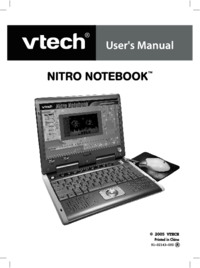





 (13 pages)
(13 pages) (26 pages)
(26 pages)







Comments to this Manuals