VTech TR16-2013 User Manual
Browse online or download User Manual for Telephones VTech TR16-2013. VTech TR16-2013 User`s manual [en]
- Page / 2
- Table of contents
- BOOKMARKS
Rated. / 5. Based on customer reviews



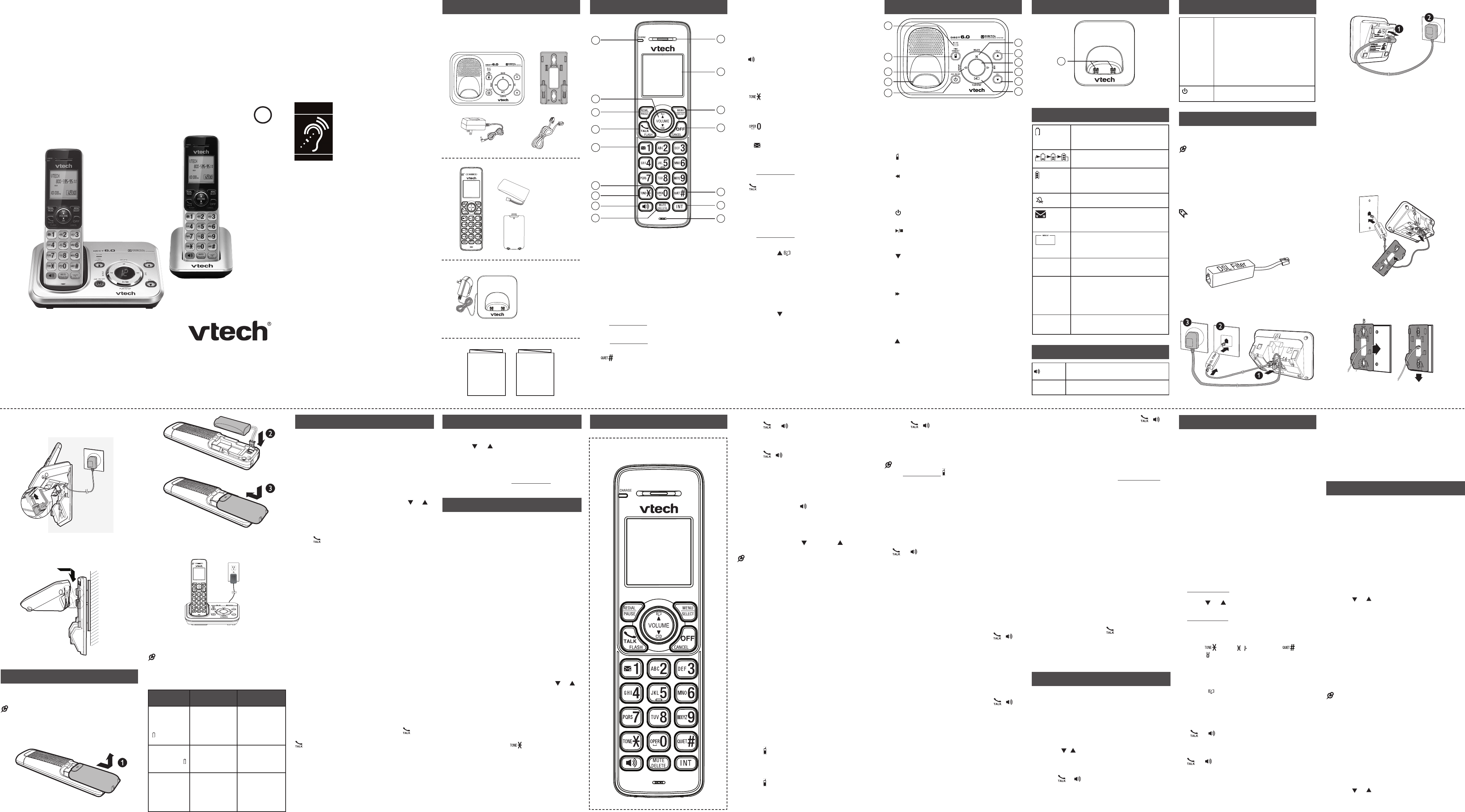
Install and charge the battery
Install the battery
Install the battery as shown below.
NOTES
Use only the adapters provided.
If the handset will not be used for a long time,
disconnect and remove the battery to prevent
possible leakage.
•
•
Charge the battery
Place the handset in the telephone base or the
charger to charge.
Once you have installed the battery, the
handset LCD display indicates the battery
status (see the table below).
NOTES
For best performance, keep the handset in the
telephone base or charger when not in use.
The battery is fully charged after 12 hours of
continuous charging.
Battery
indicators
Battery status Action
The screen
is blank, or
shows Put in
charger and
flashes.
The battery
has no charge
or very little
charge. The
handset cannot
be used.
Charge without
interruption
(at least 30
minutes).
The screen
shows Low
battery and
flashes.
The battery has
enough charge
to be used for a
short time.
Charge without
interruption
(at least 30
minutes).
The screen
shows
HANDSET X.
The battery is
charged.
To keep the
battery charged,
place it in the
telephone base
or charger when
not in use.
•
•
Before use
After you install your telephone or power returns
following a power outage, the handset or
telephone will prompt you to set the date and time.
Set date and time
1. Use the dialing keys (0-9) to enter the
month (MM), date (DD) and year (YY). Then
press SELECT.
2. Use the dialing keys (0-9) to enter the hour
(HH) and minute (MM). Then press or
to choose AM or PM.
3. Press SELECT to save.
Check for dial tone:
Press . If you hear a dial tone, the installation
is successful.
If you do not hear a dial tone:
Make sure the installation procedures
described above are properly done.
It may be a wiring problem. If you have
changed your telephone service to digital
service from a cable company or a VoIP
service provider, the telephone line may
need to be rewired to allow all existing
telephone jacks to work. Contact your cable/
VoIP service provider for more information.
Operating range
This cordless telephone operates with the
maximum power allowed by the Federal
Communications Commission (FCC). Even
so, this handset and telephone base can
communicate over only a certain distance
- which can vary with the locations of the
telephone base and handset, the weather, and
the layout of your home or office.
When the handset is out of range, the handset
displays Out of range or no pwr at base.
If there is a call while the handset is out of
range, it may not ring, or if it does ring, the call
may not connect well when you press . Move
closer to the telephone base, and then press
to answer the call. If the handset moves out
of range during a telephone conversation, there
may be interference. To improve reception,
move closer to the telephone base.
•
•
Using the handset menu
Press MENU when the phone is not in use.
Press or until the screen displays the
desired feature menu.
Press SELECT to enter that menu.
To return to the previous menu, press CANCEL.
To return to idle mode, press and hold CANCEL.
Configure your telephone
Set language
The LCD language is preset to English. You can
select English, French or Spanish to be used in
all screen displays.
Press MENU when the handset is not in
use.
Scroll toto Settings, and then press SELECT
twice.
Scroll to choose English, Français or
Español, and then press SELECT.
Press SELECT again to save.
Set date and time
Press MENU when the handset is not in
use.
Scroll to Set date/time, and then press
SELECT.
3. Use the dialing keys (0-9) to enter the
month (MM), date (DD) and year (YY). Then
press SELECT.
4. Use the dialing keys (0-9) to enter the hour
(HH) and minute (MM). Then press or
to choose AM or PM.
5. Press SELECT to save.
Temporary tone dialing
If you have pulse (rotary) service only, you can
switch from pulse to tone dialing temporarily
during a call.
During a call, press .
Use the dialing keys to enter the relevant
number. The telephone sends touch-tone
signals. It automatically returns to pulse
dialing mode after you end the call.
1.
2.
3.
•
•
1.
2.
3.
4.
1.
2.
1.
2.
Telephone operation
Make a call
Press or , and then dial the telephone
number.
Answer a call
Press , , or any dialing key.
End a call
Press OFF on the handset, or put the handset
to the base or charger.
Speakerphone
During a call, press on the handset to
switch between speakerphone and normal
handset use.
Volume
During a call, press /VOLUME/ on the
handset to adjust the listening volume.
NOTE
The handset earpiece volume setting and speakerphone
volume setting are independent.
Mute
The mute function allows you to hear the other
party but the other party cannot hear you.
During a call, press MUTE on the handset or
telephone base. The screen displays Muted.
Press MUTE again to resume the
conversation. The screen displays
Microphone ON.
Call waiting
When you subscribe to call waiting service from
your telephone service provider, you hear an
alert tone if there is an incoming call while you
are on another call.
Press FLASH to put the current call on hold
and take the new call.
Press FLASH to switch back and forth
between calls.
Find handset
Use this feature to find all system handsets.
To start paging:
Press /FIND HANDSET on the telephone
base. All idle handsets ring and display
** Paging **.
To end paging:
Press /FIND HANDSET again on the
telephone base.
•
•
•
•
•
1.
2.
•
•
•
•
-OR-
Press , , OFF, or any dialing key on the
handset.
-OR-
Place the handset in the telephone base or
charger.
NOTE
Do not press and hold /FIND HANDSET for
more than four seconds. It may lead to handset
deregistration.
Join a call in progress
You can use up to two system handsets at a
time on a home line call. You can buy additional
expansion handsets (TR0Y-2013) for this
telephone base. You can register up to five
handsets to the telephone base.
When a handset is on a home call, press
or on another handset to join the call.
Press OFF to exit the call. The call continues
until all handsets hang up.
Transfer a call
While on an outside call, you can transfer the
call from one handset to another.
Press MENU on your handset during a call.
Scroll to Transfer, and then press SELECT.
Use the dialing keys to enter a destination
handset number.
To answer the intercom call, press , , or
any dialing key on the destination handset.
Intercom
Use the intercom features for conversations
between two devices.
Press INT on your handset when not in use.
Use the dialing keys to enter a destination
handset number.
To answer the intercom call, press , , or
any dialing key on the destination handset.
To end the intercom call, press OFF or
place the handset back in the telephone
base or charger.
Transfer a call using intercom
While on an outside call, you can use the
intercom feature to transfer the call from one
handset to another.
Press INT on your handset during a call.
The current call is put on hold. Use the
dialing keys to enter a destination handset
number.
•
•
•
•
1.
2.
3.
4.
1.
2.
3.
4.
1.
2.
To answer the intercom call, press , , or
any dialing key on the destination handset.
You can now have a private conservation
before transferring the call.
From this intercom call, you have the
following options:
You can let the destination handset join
you on the outside call in a
three-way conversation. Press and hold
INT on the originating handset.
You can transfer the call. Press OFF, or
place your handset back in the telephone
base or charger. Your handset displays
Transferred. The destination handset is
then connected to the outside call.
You can press INT to switch between the
outside call (Outside call displays) and
the intercom call (Intercom displays).
The destination handset can end the
intercom call by pressing OFF, or
by placing the handset back in the
telephone base or charger. The outside
call continues with the original system
handset.
Answer an incoming call during an
intercom call
If you receive an incoming call during an
intercom call, there is an alert tone.
To answer a call, press . The intercom call
ends automatically.
To end the intercom call without answering
the outside call, press OFF. The intercom call
ends and the telephone continues to ring.
Redial list
Each handset stores the last 10 telephone
numbers dialed. When there are already 10
entries, the oldest entry is deleted to make room
for the new entry.
Review the redial list
Press REDIAL when the handset is not in
use.
Press , , or REDIAL repeatedly until the
desired entry displays.
Dial a redial list entry
Press or to dial.
Delete a redial list entry
When the desired redial entry displays, press
DELETE.
3.
4.
•
•
•
•
•
•
1.
2.
•
Directory
The phonebook can store up to 50 entries, which
are shared by all handsets. Each entry may
consist of a telephone number up to
30 digits, and a name up to 15 characters.
Add a directory entry
Press MENU when the phone is not in use.
Scroll to Directory then press SELECT.
Press SELECT again to choose
Add contact.
Enter the number.
Use the dialing keys to enter the number
(up to 30 digits).
5. Press SELECT to move to the name.
6. Use the dialing keys to enter the name (up to
15 characters). Additional key presses show
other characters of that particular key.
7. Press SELECT to save.
While entering numbers and names, you can:
Press DELETE to erase a digit or character.
Press and hold DELETE to erase the entire
entry.
Press or to move the cursor to the leftto move the cursor to the left
or right.
Press and hold PAUSE to insert a dialing
pause (for entering phone numbers only).
Press 0 to add a space (for entering names
only).
Press to add ( appears) or to
add # ( appears)
(for entering phone
numbers only)
.
Review the directory
Entries are sorted alphabetically.
Press when the phone is not in use.
Scroll to browse through the directory, or
use the dialing keys to start a
name search (you can enter up to
3 characters for the search).
When the desired entry appears, press
or to dial.
Dial a directory entry
When the desired entry appears, press
or to dial.
Edit a directory entry
When the desired entry displays, press
SELECT.
Use the dialing keys to edit the number, and
then press SELECT.
1.
2.
3.
4.
•
•
•
•
•
•
•
1.
2.
3.
•
1.
2.
Use the dialing keys to edit the name, and
then press SELECT to save.
Delete a directory entry:
When the desired entry displays, press
DELETE.
When the screen displays Delete contact?,
press SELECT.
Speed dial
You can copy up to 9 directory entries into the
speed dial locations (0 and 2-9) so that you can
dial these numbers using fewer keys than usual.
The speed dial memory locations are stored
in the telephone base and are shared by all
handsets. Changes made to the speed dial
entries on one handset apply to all.
Assign a speed dial entry
Press MENU when the phone is not in use.
Scroll to Directory, then press SELECT.
Scroll to Speed dial, then press SELECT.
Press or or the dialing keys (0 or 2-9) to
choose the desired speed dial location.
Press SELECT. The screen displays Copy
from DIR... and then the first entry in the
directory.
Scroll to browse to the desired entry.
-OR-
Use the alphabetical search to find the
desired entry.
Press SELECT to save. You hear a
confirmation. The name (up to 12 characters)
appears in the selected speed dial location.
NOTES
If the directory is empty, when you press SELECT in
Step 5, the screen displays Directory empty.
If the speed dial location you selected is occupied,
the new directory entry you selected replaces the
old one. Take caution not to replace entries you do
not wish to delete from the speed dial locations.
Reassign a speed dial entry
Press MENU when the phone is not in use.
Scroll to Directory, then press SELECT.
Scroll to Speed dial, then press SELECT.
Press or , or use the dialing keys to
choose the speed dial location you want to
reassign.
3.
1.
2.
1.
2.
3.
4.
5.
6.
7.
•
•
1.
2.
3.
4.
Connect the power adapter to the telephone
base and an electrical outlet not controlled
by a wall switch.
4.
Congratulations
on purchasing your new VTech product. Before
using this product, please read Important
safety instructions.
This abridged user’s manual provides you with
basic installation and use instructions. A limited
set of features are described in abbreviated form.
Please refer to the online Complete user’s
manual for a full set of installation and operation
instructions at www.vtechphones.com.
What’s in the box
Your product package contains the following
items. Save your sales receipt and original
packaging in the event warranty service is
necessary.
Handset overview
1 – Handset earpiece
2 – LCD display
3 – MENU/SELECT
• Show the menu.
• While in a menu, press to select an item, or
save an entry or setting.
4 – OFF/CANCEL
Hang up a call.
Silence the ringer temporarily while the
handset is ringing.
Press and hold to erase the missed call
indicator while the phone is not in use.
Press to return to the previous menu; or
press and hold to return to idle mode, without
making changes.
5 –
Press repeatedly to show other dialing
options when reviewing a caller ID log entry.
6 – INT
Press to start an intercom conversation or
transfer a call (for multi-handset models only).
•
•
•
•
•
•
7 – Microphone
8 – MUTE/DELETE
Mute the microphone during a call.
Delete digits or characters while using the
dialing keys.
Silence the ringer temporarily while the
handset is ringing.
9 –
• Make or answer a call using the handset
speakerphone.
• During a call, press to switch between the
speakerphone and the handset.
10 –
• While you have set the dial mode to pulse
and on a call, press to switch to tone dialing
temporarily.
11 –
Press to add a space when entering names.
12 – 1
• Press repeatedly to add or remove 1 in front
of the caller ID log entry before dialing or
saving it to the directory.
• Press and hold to set or dial your voicemail
number.
13 –
/FLASH
• Make or answer a home call.
• Answer an incoming home call when you hear
a call waiting alert.
14 – REDIAL/PAUSE
• Press repeatedly to review the redial list.
• Press and hold to insert a dialing pause while
entering a number.
15 – VOLUME/ /
• Review the directory when the phone is not in
use.
• Increase the listening volume during a call.
• Scroll up while in a menu, or in the directory,
caller ID log, or redial list.
• Move the cursor to the right when entering
numbers or names.
VOLUME/ /CID
Review the caller ID log when the phone is not in
use.
Decrease the listening volume during a call.
Scroll down while in a menu, or in the
directory, caller ID log, or redial list.
Move the cursor to the left when entering
numbers or names.
16 – CHARGE light
• On when the handset is charging.
•
•
•
•
•
•
•
•
Telephone base overview
1 – IN USE light
• Flashes when there is an incoming call, or
another telephone sharing the same line is in use.
• Flashes when handsets are being deregistered.
• On when the handset is in use or being registered.
• On when the answering system is answering a
call.
2 – /FIND HANDSET
• Press to page all system handsets.
3 – /REPEAT
• Press to repeat the playing message.
• Press twice to play the previous message.
4 – Charging pole
5 – ANS ON/OFF
• Press to turn the answering system on or off.
6 – /PLAY/STOP
• Press to play messages.
• Press to stop message
7 – VOL-
• Press to decrease the volume during message
playback.
• When the phone is not in use, press to
decrease the telephone base ringer volume.
8 – /SKIP
• Press to skip to the next message.
9 – Message window
• Shows the number of messages, and other
information of the answering system or
telephone base.
10 – VOL+
• Press to increase the volume during message
playback.
• When the phone is not in use, press to increase
the telephone base ringer volume.
11 – X/DELETE
• Press to delete the playing message.
• When the phone is not in use, press twice to
delete all previously reviewed messages.
Charger overview
1 – Charging pole
Display icons overview
Handset lights overview
On when the handset speakerphone
is in use.
CHARGE
On when the handset is charging in the
telephone base or charger.
Telephone base lights overview
IN USE
On when the telephone line is in use.
On when the answering system is
answering a call.
On when you are registering a handset.
Flashes quickly when there is an
incoming call.
Flashes when another telephone
sharing the same line is in use.
Flashes when you are deregistering all
handsets.
/ANS
ON/OFF
On when the answering system is
turned on.
Connect
You can choose to connect the telephone base
for desktop usage or wall mounting.
NOTE
Use only the adapters provided.
Make sure the electrical outlets are not controlled
by wall switches.
The adapters are intended to be correctly oriented
in a vertical or floor mount position. The prongs
are not designed to hold the plug in place if it is
plugged into a ceiling, under-the-table or cabinet
outlet.
TIP
If you subscribe to digital subscriber line (DSL)
high-speed Internet service through your telephone
line, make sure you install a DSL filter (not
included) between the telephone line cord and
telephone wall jack. Contact your DSL service
provider for more information.
Connect the telephone base
•
•
•
•
Connect the charger
Mount the telephone base
The telephone comes ready for tabletop use.
If you have already installed the telephone for
tabletop use, unplug the telephone line cord from
the telephone wall jack, and unplug the telephone
base power adapter from the wall outlet before
mounting your telephone on a wall. Follow the
steps below to mount your telephone on a wall.
Handset control key panel:
BC
TR1-2013
TR16-2013
TR17-2013
TR2-2013
TR26-2013
TR27-2013
DECT 6.0 cordless telephone
Go to www.vtechphones.com
to register your product for enhanced
warranty support and latest VTech
product news.
Telephones identified with this
logo have reduced noise and
interference when used with
most T-coil equipped hearing
aids and cochlear implants.
The TIA-1083 Compliant
Logo is a trademark of the
Telecommunications Industry
Association. Used under license.
Abridged user’s manual
2 Align the holes on the bracket with the
standard wall plate and slide the bracket
down until it clicks securely in place.
Route the telephone line cord through the
rectangular hole on the wall mount bracket.
Then plug the two ends of the telephone line
cord into the telephone base and the wall
outlet as shown.
1.
3. Align the grooves on the telephone base with
the tabs on the wall mount bracket, and then
slide it down until it clicks securely in place.
The battery icon flashes when
the battery is low and needs
charging.
The battery icon animates when
the battery is charging.
The battery icon becomes
solid when the battery is fully
charged.
The handset ringer is off.
There are new voicemail
received from your telephone
service provider.
1/13
The message number currently
playing and total number of
new/old messages recorded.
ANS ON
The answering system is turned
on.
ECO
The ECO mode activates
automatically to reduce power
consumption when the handset
is within range from the
telephone base.
NEW
There are new caller ID log
entries.
A
1 set for
TR1-2013/
TR16-2013
2 sets for
TR2-2013/
TR26-2013/
TR27-2013
Abridged user’s
manual
1 set for
TR2-2013/
TR26-2013/
TR27-2013
Important safety
instructions
1
7
4
5
3
2
1
6
10
9
8
11
10
8
9
12
13
14
1
2
3
4
5
6
7
11
16
15
T
Compatible with
Hearing Aid T-Coil
TIA-1083
1
2
Summary of Contents
Page 1 - Abridged user’s manual
Install and charge the batteryInstall the batteryInstall the battery as shown below.NOTESUse only the adapters provided.If the handset will not be use
Page 2
Cleaning your telephoneYour telephone has a durable plastic casing that should retain its luster for many years. Clean it only with a dry non-abrasive
More documents for Telephones VTech TR16-2013

VTech TR16-2013 User Manual
(8 pages)
 (16 pages)
(16 pages) (2 pages)
(2 pages) (42 pages)
(42 pages)







Comments to this Manuals