VTech CS6449 User Manual
Browse online or download User Manual for Telephones VTech CS6449. VTech CS6449 User`s manual
- Page / 87
- Table of contents
- BOOKMARKS


Summary of Contents
User’s manualw w w.v t e c h c a n a d a . c o mModels: CS6449/CS6449-2/CS6449-3
Getting started6Squeeze the tabs on the wall mount bracket as indicated by the arrows below. The wall mount bracket will be released from the tabletop
Getting started7Wall mount to tabletop installationIf necessary, untie the bundled telephone line cord and power adapter cord. Push the telephone base
Getting started8Telephone base layoutIN USE lightOn when the phone is in use, or when the answering system is answering an incoming call.On when a han
Getting started9TONE Press to switch to tone dialing during a call if you have pulse service (page 24).Telephone base layoutMICMicrophone.MUTEDuring a
10Getting startedHandset layoutCHARGE lightOn when the handset is charging in the handset charger (page 3)./ /VOLUME (directory)Press to display the d
11Getting startedHandset layoutCID/ /VOLUME (caller ID)Press to display the call log (page 40).Press to scroll down while in menus or lists.While ente
1212Using the menuYou can use the telephone base or a cordless handset to change your telephone settings. In the ringers menu, you can select the ring
1313Telephone settingsRinger volumeYou can set the ringer volume or turn the ringer off. When the ringer is off, appears on the screen.Press MENU/SE
1414Telephone settingsLCD languageYou can select a language (English, French or Spanish) to be used in all screen displays.Press MENU/SELECT when the
1515Telephone settingsKey toneYou can turn the key tone on or off for each handset or the telephone base. If you turn the key tone off, there are no b
Congratulationson purchasing your new VTech product. Before using this telephone, please read Important safety instructions on page 73 of this manual.
1616Telephone settingsSet date and timeThe answering system announces the date and time of each message prior to playing it. Before using the answerin
1717Telephone settingsCID time synchronizationThis feature allows the time and date to be set by incoming caller ID information. The default setting i
1818Telephone settingsDial modeThe dial mode is preset to tone dialing. If you have pulse (rotary) service, you must change the dial mode to pulse dia
19Telephone operationMake a callUsing a cordless handset:Press /FLASH or on the handset. When you hear a dial tone, dial the number. Using the tele
Telephone operation20Answer a callUsing a cordless handset:Press /FLASH, or any dialing key (0-9, # or TONE ) to answer a call.Using the telephone
Telephone operation21Volume controlTo adjust the listening volume on a cordless handset:During a call, press /VOLUME or VOLUME/ .To adjust the listen
Telephone operation22RedialThe last 20 telephone numbers dialed (up to 30 digits) are stored in thedialed (up to 30 digits) are stored in the (up to 3
Telephone operation23Call waitingIf you subscribe to call waiting service from your telephone service provider, you hear an alert tone when there is a
Telephone operation24Temporary tone dialingIf you have pulse (rotary) service only, you can switch from pulse to tone dialing temporarily during a cal
Telephone operation25Chain dialingUse this feature to initiate a dialing sequence from numbers stored in the directory, call log or redial list while
iTable of contentsGetting started ... 1Parts checklist ... 1Telephone installation...
26Join a call in progressAnother handset or the telephone base can join you on an outside call. That call continues until all parties hang up. You can
27Multiple handset useTo initiate an intercom call with a cordless handset:Press INT on your handset when not in use.If you have only one handset, you
28Multiple handset useUsing the telephone base:Press INT on the telephone base when not in use.If you have only one handset, the telephone base shows
29Multiple handset useAnswer an incoming call during an intercom callIf you receive an incoming outside call during an intercom call, you will hear an
30To answer the call on the destination handset, press, press /FLASH, INT, , or any dialing key (0-9, TONE or #). The outside call is still on hold
31Multiple handset useUsing the telephone base:1. During a call, press INT.If you have only one handset, the outside call is put on hold and the telep
32About the directoryThe directory stores up to 50 entries with up to 30 digits for each phone number and 15 characters for each name.Directory entrie
33DirectoryAdd a directory entryPress MENU/SELECT when the handset or the telephone base is not in use.Press or to scroll to >Directory, then
34Directory-OR-Use the dialing keys to enter a number (up to 30 digits) when the handset or the telephone base is not in use. Press MENU/SELECT. The s
35DirectoryReview directory entriesDirectory entries appear alphabetically.Press / on the cordless handset or on the telephone base when not in
iiPlay your announcement ... 45Delete your announcement ... 45Answer on/off... 46Call screenin
36DirectoryDial a directory entrySearch for the desired entry in the directory (see Review directory entries or Alphabetical search on page 35).To dia
37DirectoryEdit a directory entrySearch for the desired entry in the directory (see Review directory entries or Alphabetical search on page 35). Press
38About the call logThis product supports caller ID services offered by most telephone service providers. Depending on your service subscription, you
39Call logIf you subscribe to caller ID service, information about each caller will appear after the first or second ring. If you answer a call before
Call log40Missed call indicatorWhen there are calls that have not been reviewed in the call log, the screens display XX Missed calls. When you have re
Call log41View dialing optionsAlthough the call log entries received have 10 digits (the area code plus the seven-digit number), in some areas, you ma
Call log42Dial a call log entryUsing a cordless handset:1. Search for the desired call log entry (see Review the call log on page 40).2. When the desi
Call log43Delete call log entriesTo delete one entry: Search for the desired call log entry (see Review the call log on page 40).Press MUTE/DELETE on
44Answering systemUse the answering system menu of a cordless handset or telephone base to turn on or off the answering system or message alert tone,
45Answering system settingsPlay your announcementWhen the handset or the telephone base is not in use, press MENU/SELECT.Press or to scroll to >
1Parts checklistYour telephone package contains the following items. Save your sales receipt and original packaging in case it is necessary to ship yo
46Answering system settingsAnswer on/offThe answering system must be turned on to answer and record messages. When the answering system is turned on,
47Answering system settings Play messages>Answering sys>Call screening # of rings Answer ON/OFF>Ans sys setupCall screeningUse this feature t
48Remote access codeA two-digit security code is required to access the answering system remotely from any touch-tone telephone. The preset code is 19
49Voice languageYou can select English or French to be used for the voice prompts in your answering system. The voice language is preset to English.Wh
50Answering system and voicemailYour telephone has separate indicators for two different types of voice messages: those left on its built-in digital a
51Answering system operationMessage capacityThe answering system can record and store up to 99 messages. Each message can be up to four minutes in len
52Answering system operationTemporarily turn off the message alert toneIf the message alert tone is turned on (see page 48), the telephone base beeps
53Answering system operationMessage playbackWhen playback begins, the total number of old or new messages is announced. Before each message, you hear
54Answering system operationTo play messages on a cordless handset:When the handset is not in use, press MENU/SELECT.Press MENU/SELECT to select >P
55Answering system operationRecord, play and delete memosMemos are your own recorded messages used as reminders for yourself or others using the same
Getting started2Telephone installationInstall the telephone base and handset charger(s) as shown below.Make sure that the electrical outlet is not con
56Answering system operationMessage window displaysWindow display Description0No message.1-99The total number of old messages recorded. The message nu
57Answering system operationRemote accessA two-digit security code is required to access the answering system remotely from any touch-tone telephone.
58Display screen messagesAlready savedThe telephone number you have entered is already in the directory.BASECheck AC powerThe telephone base is on a c
Appendix59HANDSETis calling(for models with one handset)The handset is calling the telephone base.HANDSET Xis calling(for models with two or more hand
Appendix60** Paging **The cordless handset is paged by the telephone base. Pagingall handsetsThe telephone base is paging the handset(s).PhoneThe hand
Appendix61Handset and telephone base indicatorsHandset lights On when the handset speakerphone is in use.CHARGE On when the handset is charging in t
Appendix62Handset iconsThe battery icon flashes when the battery is low and needs charging.The battery icon animates when the battery is charging.The
Appendix63BatteryIt takes up to 11 hours for the battery to be fully charged. When it is fully charged, you can expect the following performance:Opera
Appendix64Expand your telephone systemYour telephone base can support up to 5 handsets. Each handset must be registered to the telephone base before u
Appendix65Deregister handsetsIf you want to replace a handset, or reassign the designated handset number of a registered handset, you must deregister
Getting started3Handset battery installationInstall the battery as shown below.Plug the battery connector securely into the socket inside the handset
Appendix66TroubleshootingIf you have difficulty with your telephone, please try the suggestions below. For customer service, visit our website at www.
Appendix67TroubleshootingMy cordless handset isn’t performing normally.Make sure you plug the power cord securely into the telephone base. Plug the po
Appendix68TroubleshootingI get noise, static, or weak signals even when I’m near the telephone base.If you subscribe to high-speed Internet service (D
Appendix69TroubleshootingThe layout of your home or ofce might be limiting the operating range. Try moving the telephone base to another location, pr
Appendix70TroubleshootingMy caller ID isn’t working properly.Caller ID is a subscription service. You must subscribe to this service from your telepho
Appendix71If you subscribe to voicemail service, change the number of rings so that your answering system answers before your voicemail answers. To de
Appendix72New voicemail and show and I don’t know why.• Your telephone has both a built-in answering system and voicemail indication. If New voicem
Appendix73Important safety instructionsWhen using your telephone equipment, basic safety precautions should always be followed to reduce the risk of f
Appendix74Precautions for users of implanted cardiac pacemakersCardiac pacemakers (applies only to digital cordless telephones):Wireless Technology Re
Appendix75About cordless telephonesPrivacy: The same features that make a cordless telephone convenient create some limitations. Telephone calls are t
Getting started4Handset battery chargingOnce you have installed the battery, the screen indicates the battery status (see the table below). If necessa
Appendix76FCC, ACTA and IC regulationsFCC Part 15This equipment has been tested and found to comply with the requirements for a Class B digital device
Appendix77If this equipment is malfunctioning, it must be unplugged from the modular jack until the problem has been corrected. Repairs to this teleph
Appendix78Limited warrantyWhat does this limited warranty cover?The manufacturer of this VTech Product warrants to the holder of a valid proof of purc
Appendix79How do you get warranty service?To obtain warranty service, please visit our website at www.vtechcanada.com or call 1 (800) 267-7377. NOTE:
Appendix80Technical specificationsFrequency control Crystal controlled PLL synthesizerTransmit frequency Handset: 1921.536-1928.448 MHz Telephone base
81IndexAAbout cordless telephones 75Add a directory entry 33–34Add a handset 64Alphabetical search 35Announcement 44Answer a call 20Answer on/of
82IndexPParts checklist 1Precautions for users of implanted cardiac pacemakers 74Predial 19RRedial 22Register a handset 64Remote access 57Remote
VTECH TELECOMMUNICATIONS LTD.A member of THE VTECH GROUP OF COMPANIES.Distributed in the U.S.A. by VTech Communications, Inc., Beaverton, Oregon 97008
Getting started5Installation optionsYour telephone base is ready for tabletop use. If you want to mount your telephone on a wall, rotate the wall moun
More documents for Telephones VTech CS6449
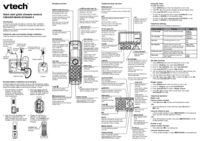



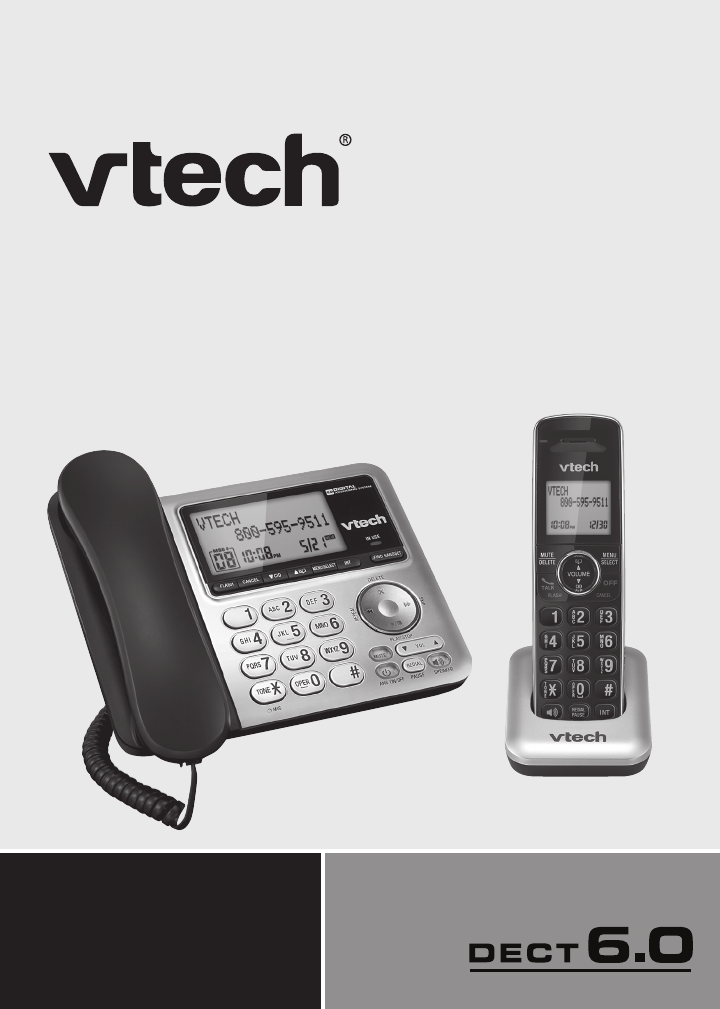
 (44 pages)
(44 pages) (67 pages)
(67 pages)







Comments to this Manuals